Microsoft Advertising integration
Introduction
Only two steps are required to import the events recorded with schlau.io into the Microsoft Advertising account as conversions. In the first step, the required conversion goals must be created before the offline conversion schedule for uploading the conversions can be set up in the second step.
Conversion goals
In order for the conversion data to be imported into your Microsoft Advertising account, it is first necessary to set up the required conversion goals. You should create a conversion goal for each event recorded in schlau.io, as otherwise (harmless) errors will occur during the import. To set up a conversion goal, go to "Conversions" in the navigation on the left and then to "Conversion goals". In the view that opens, click on the blue button labeled "+Create" and then select the "Offline" option. For "Goal Category", select the category that best suits the respective goal and for "Goal Type", select the option "Offline conversions". Then click on the blue button labeled "Next".
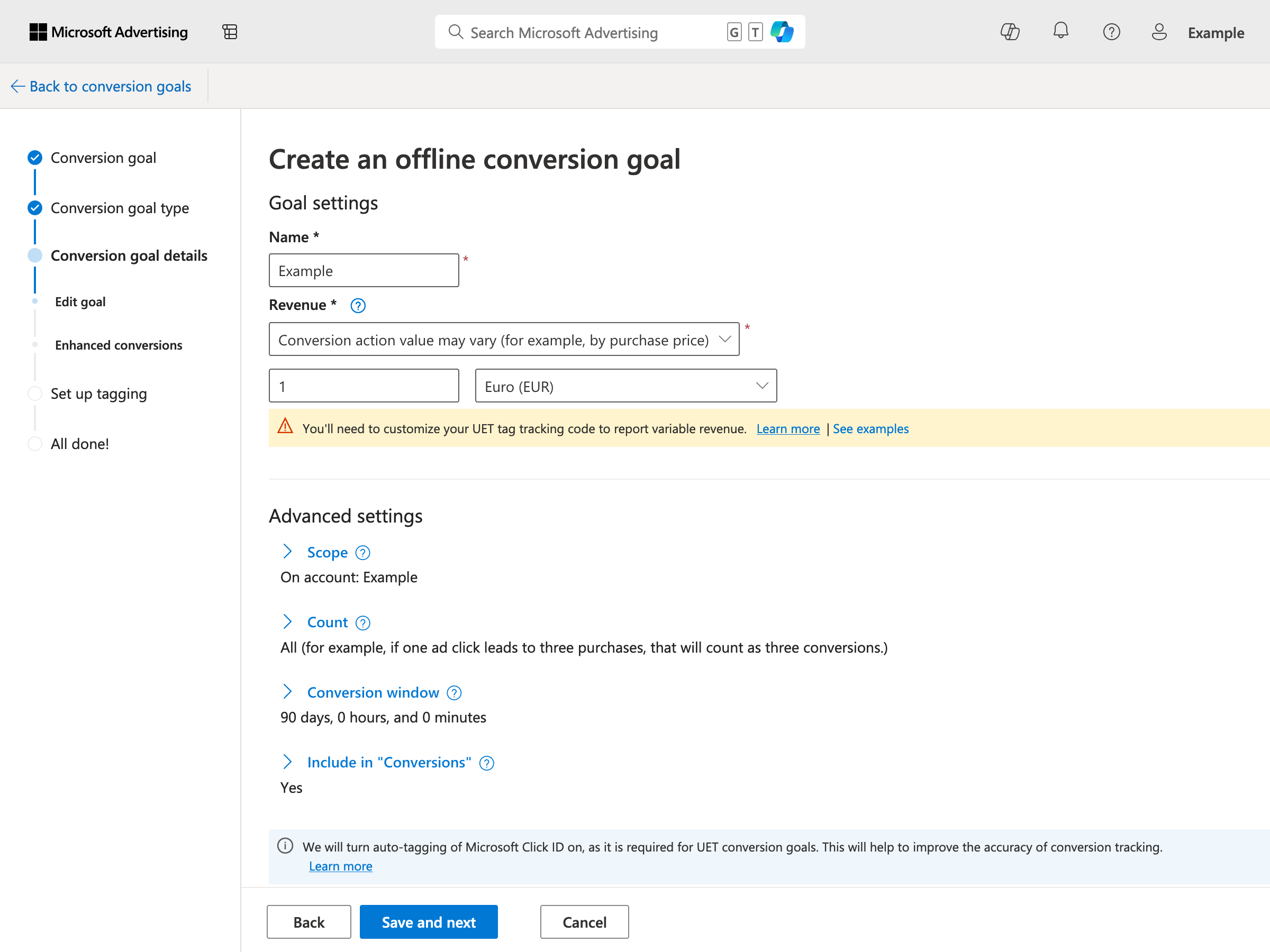
In the current view, you define the name of the conversion goal under "Goal settings". This name must match the name of the event recorded in schlau.io, otherwise it will not be possible to assign the recorded conversion data to the conversion goal. Under "Revenue", select the option "Conversion action value may vary (for example, by purchase price)", you can leave the value at "1" and select the appropriate currency for your project. The note on customizing the UET tag can simply be ignored, as the UET tag is not used when conversion data is provided via schlau.io.
Under "Advanced settings", you can choose whether the conversion goal should be applied to a specific account or to all accounts; normally, you do not need to adjust this setting. Under "Count" you can choose whether the completion target should only be counted once ("Unique") or several times ("All") per click. The right choice depends on your project, but as a rule of thumb, all purchases should be counted, but only unique requests. You should set the completion window to "90 days, 0 hours, and 0 minutes". Whether you want to include the conversion goal in conversions depends on the respective goal and the requirements of your project. If you do not include the conversion goal in conversions, you can still track the results in the “All conversions" column. As soon as you have configured all the settings in the current view, click on the blue button labeled "Save and next". In the next view, select the option "I don't want to use enhanced conversions", as the transmission of any personally identifiable information would be contrary to schlau.io's data protection-friendly approach. To complete the setup of the conversion goal, click on the blue button labeled "Save and next" and then on the blue button labeled "Done".
Offline conversion schedule
Once all the required conversion goals have been configured, you should set up a schedule so that the conversion data collected via schlau.io is automatically imported into your Microsoft Advertising account. To do this, in your Microsoft Advertising account, go to "Conversions" in the navigation on the left and then to "Offline Conversion", open the "Schedules" tab and click on the blue button labeled "+Schedule" to add a new schedule.
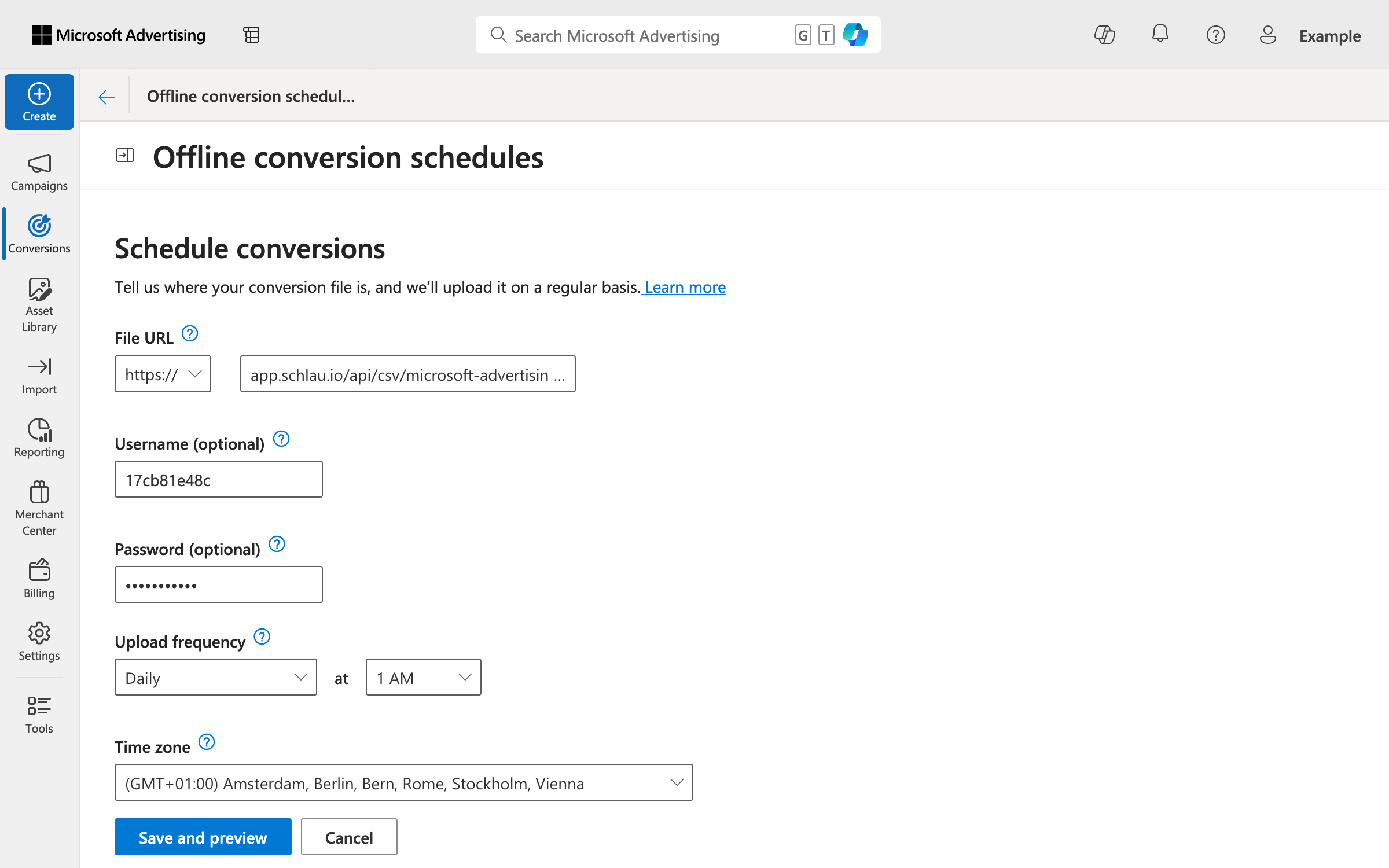
In the current view, select the option "HTTPS" as the "File URL" and insert the Microsoft Advertising CSV URL belonging to your schlau.io project. The data for the "Username" and "Password" fields can also be taken from your schlau.io project; for "Upload frequency", select "Daily" at "1 AM". Click on "Save and preview" to complete the setup of the schedule, in the "Uploads" tab you can check the automatic import of your conversion data later on.